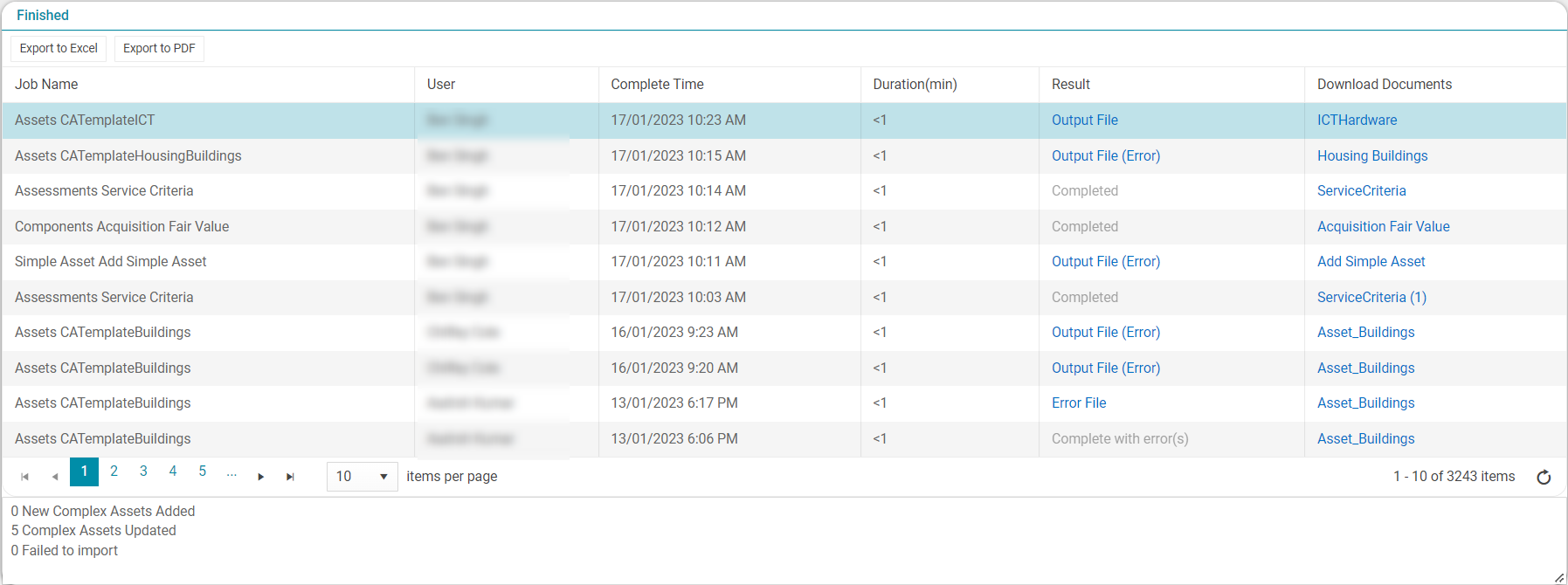Import History
Outcomes: Gain an understanding of the Import History page.
The "Import History" page is displayed when users first access the Data Exchange module. The Import History page gives a list of all currently "In Progress" and "Finished" data exchange jobs.
From the "Import History" page, users can navigate to the "Import Wizard" to create a new Data Exchange job/profile from the Navigation Dropdown, or by selecting 'Click here to start new import' if there are no current jobs in progress:
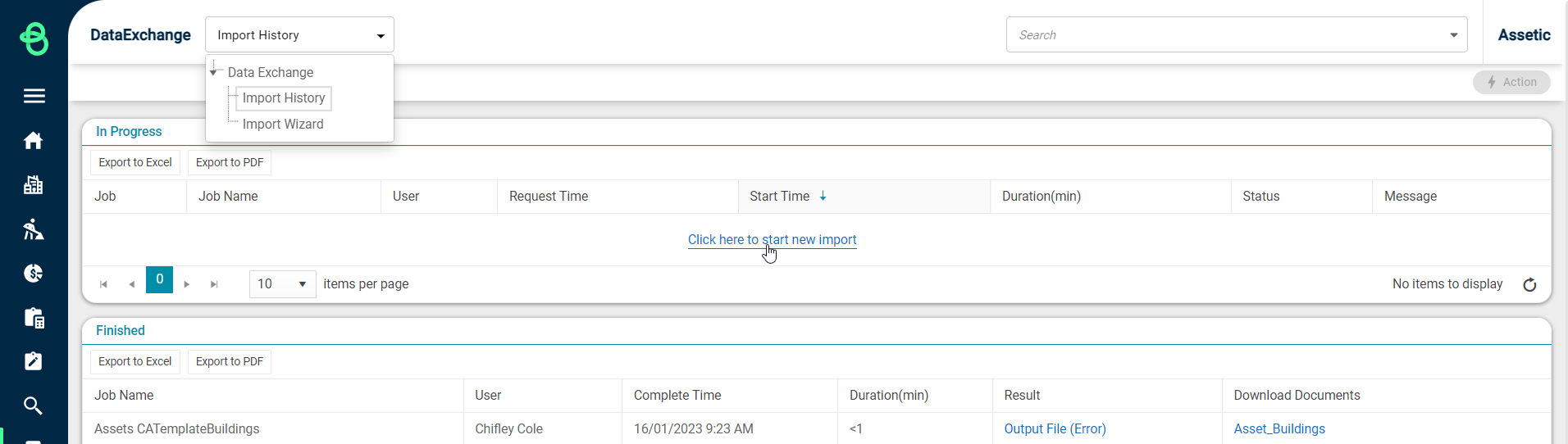
Import jobs that are still in the process of running will be displayed in the "In Progress" listing:

Below is the 'In Progress' list, a list of all Import jobs that have finished running is shown:
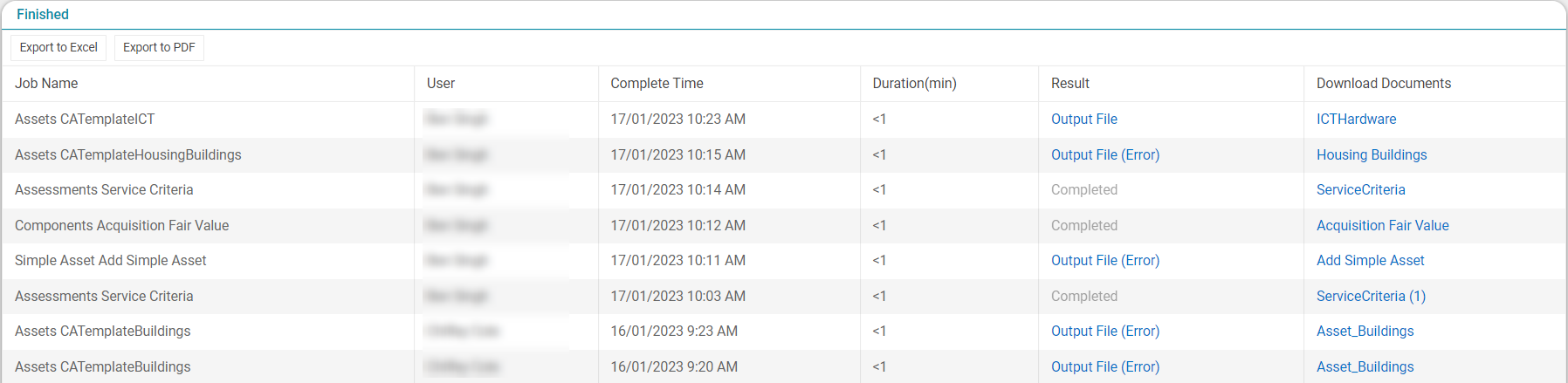
The original import file can be re-downloaded from the 'Download Documents' column. For any import jobs which had errors, an error file will be available for download in the 'Result' column. Additionally, when importing against Assets, Components, Simple Assets, Simple Asset Groups, or Functional Locations, an Output File can be downloaded from the 'Result' column. This can be used to identify the auto-generated ID (when applicable) for any creation imports. These Result files will contain:
All column headings from the original import file
All records that encountered an error
An additional column with a description of the error
An Id column with the Auto-generated ids populated
Downloading the error CSV file allows for the quick and efficient correction of any Data Import errors, and the Data Import can then be re-run with this corrected CSV file, so that only records that had issues with the underlying data are re-processed.
Users can also click on a row in the Import History grid to view additional information about the import at the bottom of the window: